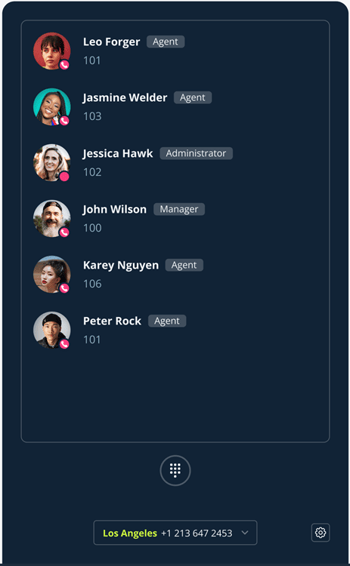Supervisor Workspace
The Supervisor workspace is available on Pro, Power & Enterprise plans for the default roles of Administrators and Managers. You can create a custom role with the access to the Supervisor workspace, too.
The Supervisor workspace is built of several main blocks:

- Statistics & counters
- Live view of the regular and campaign calls plus agent statuses
- Current date & time
- Live view with the call management options
- SLA
- Webphone
Statistics & counters
There are two types of counters: based on real-time calls and the calls for the past hour.

Real-time counters:
- Online calls: ongoing calls;
- Waiting calls: calls that are currently in the queue;
- Longest waiting time: for the caller that’s waiting for the longest time in the queue.
Counters per last hour:
- Missed calls: missed calls for the last hour;
- Average waiting time: average waiting time for the last hour.
Live view
Incoming and outbound calls both among agents and clients are shown in this section in the real time.


You can see the following information here:
- the time when the call came in/went out;
- the agent(s) called/calling;
- the client's name or phone number;
- the call type (incoming, outbound);
- the group called;
- the label and business number called to/from;
- the current call duration;
- the ways to supervise an ongoing call.
Call management options
There are four ways to connect to the call for a Supervisor:

- Listen: the Supervisor can listen to the call and hear the participants, however, they are unaware of his presence and can't hear him/her;
- Coach: the Supervisor can hear all parties in the call, but only the Agent is aware of his/her presence and can hear him/her.
- Barge: the Supervisor joins the call, all parties can hear each other, so it becomes a regular conference call.
- Intercept: the Supervisor intercepts the call, the Agent is disconnected from it.
When the Supervisor connects to a call, the block with live call stream is minimized on the left side.

The Supervisor also sees the communication thread with the caller (1) and can even drop some notes for the Agent to see (2). The contact information card for the caller is shown on the right (3). The Supervisor can switch to a different call mode (4) or hang up (5).
Agent statuses
In this tab, Supervisors can see a dashboard showing the current statuses of your team members. You can filter the view by a specific campaign, workgroup or employee. If you click on a specific team member's name, you can see the card of the selected user on the right:
.png?width=670&height=345&name=99d7782c-2dac-48a8-9422-1d27f7bd3730%20(1).png)
-
Userpic;
-
First & last name;
-
Role & supervisor badge;
-
Current status;
-
Tabs indicating the selected user being part of or having access to:
-
Campaigns (except those that are Incomplete, Deleted, Completed);
-
Workgroups;
-
Business numbers.
-
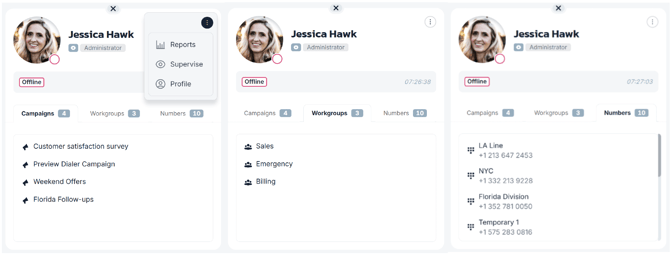
Additionally, there is a shortcut to a menu that will take the supervisor to:
-
Reports: opens the Team productivity report filtered by the selected user;
-
Supervise: allows supervising the user;
-
Profile: opens the selected user's profile.
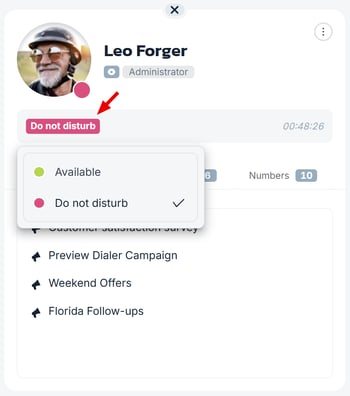
If a user has the current status On a call, changing their status will be performed after the call is completed.
It's currently not possible to change the users with the statuses Outbound calls only and Offline.
SLA
SLA (Service Level Agreement) shows the percentage of calls for a given period of time that have been answered within the set threshold parameter (the deadline for the agents to answer the incoming calls). You can limit the SLA period to the last 5, 15, 30 and 60 minutes.


Webphone
By default, the Supervisor's webphone displays all the team members on the account, their roles and current statuses. The Supervisor can make outbound calls once they expand the webphone.