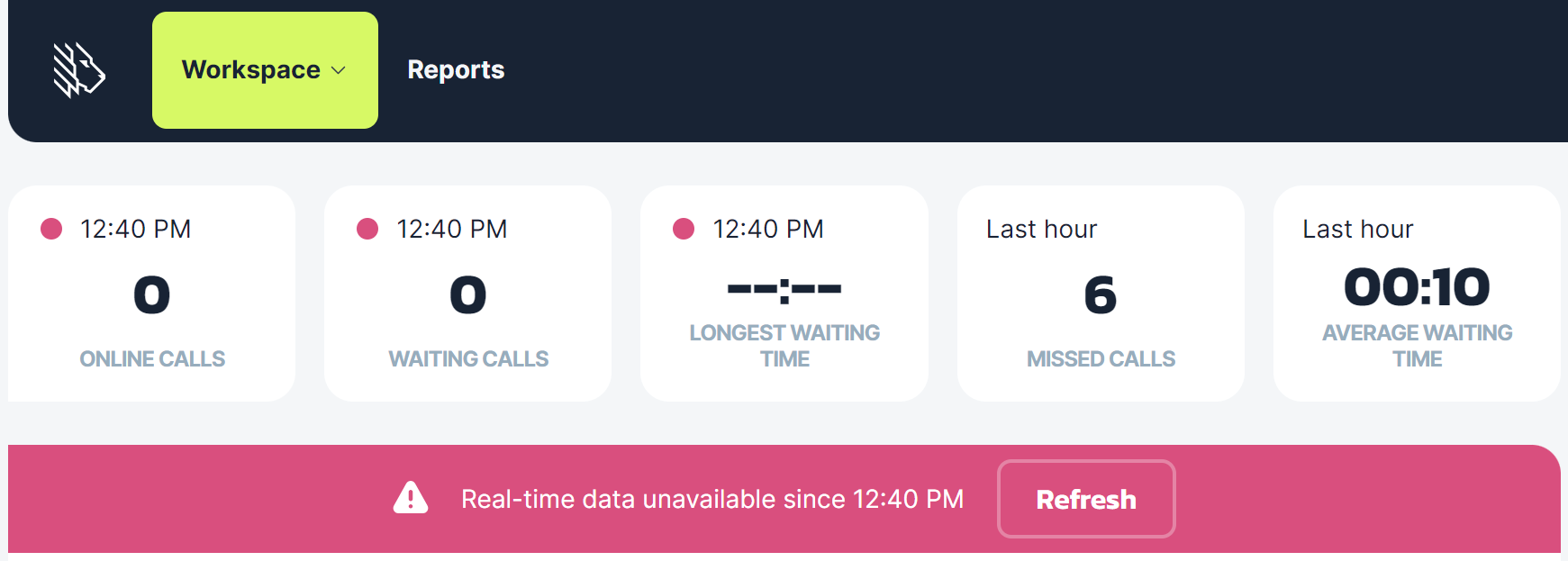Desktop App Overview
- Installing MightyCall desktop app
- Updating MightyCall desktop app
- Logging into MightyCall desktop app
- MightyCall desktop app features
- Refreshing MightyCall desktop app
Installing MightyCall desktop app
MightyCall desktop app is currently available for Windows 10 & 11 users. You can download the current app version for your 64-bit system here. If you're unsure which system version you have, see the instructions on how you can check it.
Updating MightyCall desktop app
The app is automatically checking for the updates and offers to download a more recent version if there's one available.
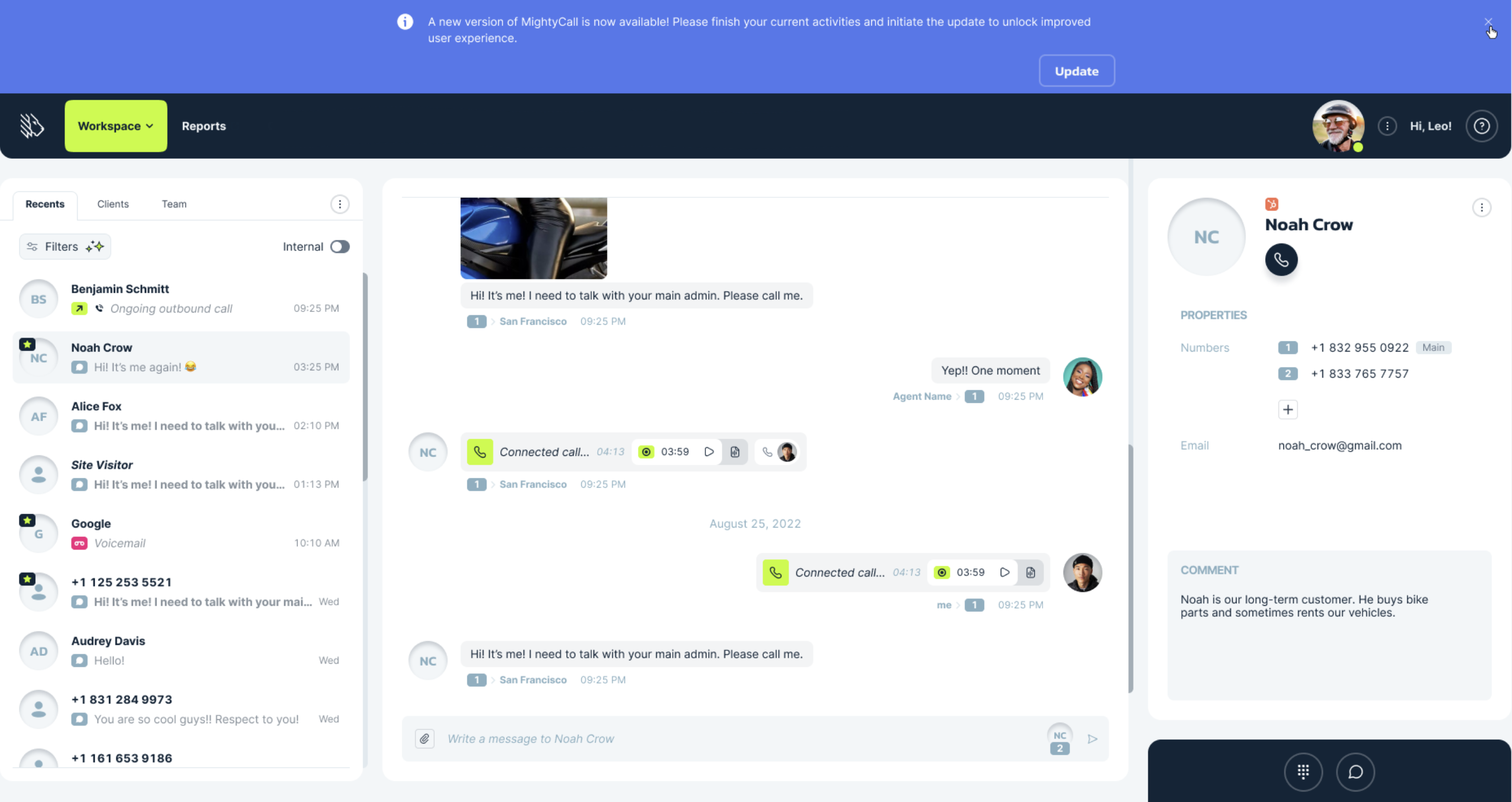
However, you can always check for updates by right-clicking the desktop app icon in your system tray:
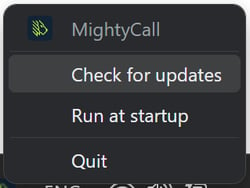
You can also select to run MightyCall desktop app at startup in the same menu.
Logging into MightyCall desktop app
Once you've downloaded and installed the desktop app, use your login and password for logging in to your MightyCall account:
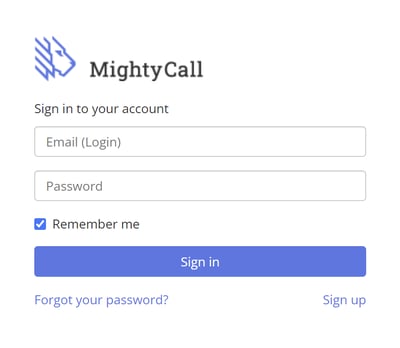
MightyCall desktop app features
The desktop app currently includes the essential call center features:
You can make, transfer and receive calls in the app, send and receive SMS & MMS, manage your contacts, review the reports and monitor the performance of your team in the real time.
Refreshing MightyCall desktop app
VoIP services are highly dependent on the Internet connection stability, and sometimes it may be necessary to refresh your desktop app. In order to do that, please press Ctrl + R.