Yealink T-series Configuration Guide
This article describes the configuration of most Yealink T-series deskphones. The only difference would be the lack of some features or some extra features that don’t affect registration.
Logging in
First, find an IP address from the phone screen by navigating Swipe down from the top of the phone screen > Settings > Status > IPv4 Status. Enter this IP address in your browser. The default password is admin.
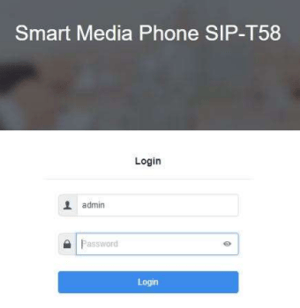
Account
Get your credentials here: Settings > Forwarding Numbers > Get connection details.
Edit the following fields with your sip information under Accounts → Register:
- Line Active: Set to ON.
- Label: your username from the connection details.
- Display Name: Set to the MC number to be displayed on outbound calls.
- Register Name: your username from the connection details.
- User Name: your username from the connection details.
- Password: your password from the connection details.
- SIP Server 1 > Server Host: server from the connection details.
- Enable Outbound Proxy Server: Set to ON.
- Outbound Proxy Server 1: Enter the server information from SIP Server 1. The device will then attempt to register.
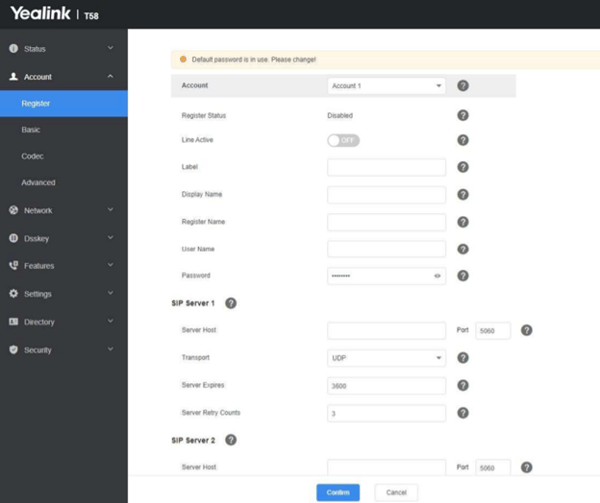
Navigate to Accounts > Advanced and make these changes:
- Keep Alive Type = Default
- UDP Keep Alive Interval (seconds) = 30
- DTMF Type = RFC2833 or SIP INFO
- DTMF Payload = 101
- 100 Reliable Retransmission = Enabled
- Local SIP Port: This needs to be set to 5060 or 5xxx (where xxx is equal to the user’s Ext #) as this allows each phone to use its own port and prevent call failures related to multiple requests for the same port.
- Caller ID Source: Set this to RPID-PAI-FROM
- Subscribe MWI To Voice Mail: Enabled
- Voice Mail: Set this to the extension number
- Voice Mail Display: set to “ON”
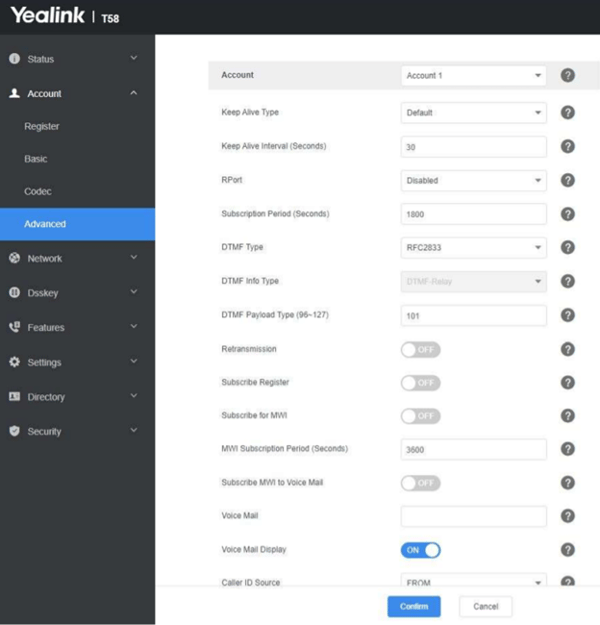
Under Codec tab:
Enable G.729 and G.711u codecs. Remove any other codecs listed in the Enabled Codecs.
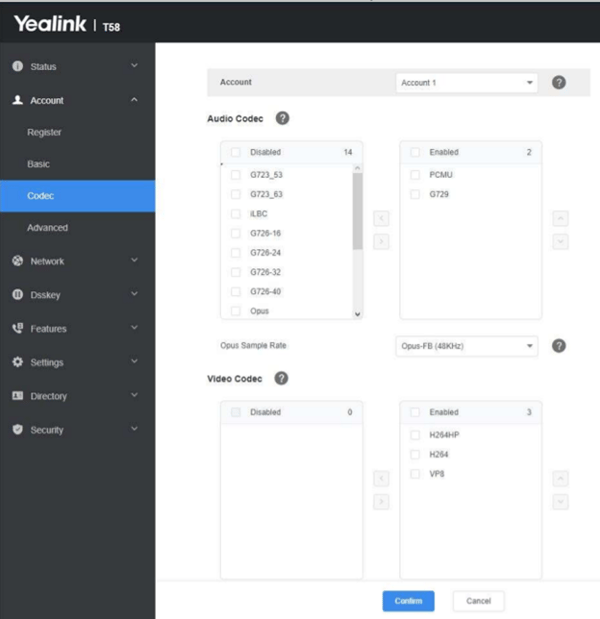
Network
Navigate to Network > Advanced and make these changes:
- Voice QoS = 46
- SIP QoS = 46
- Minimum RTP Port = 35000
- Maximum RTP Port = 65000
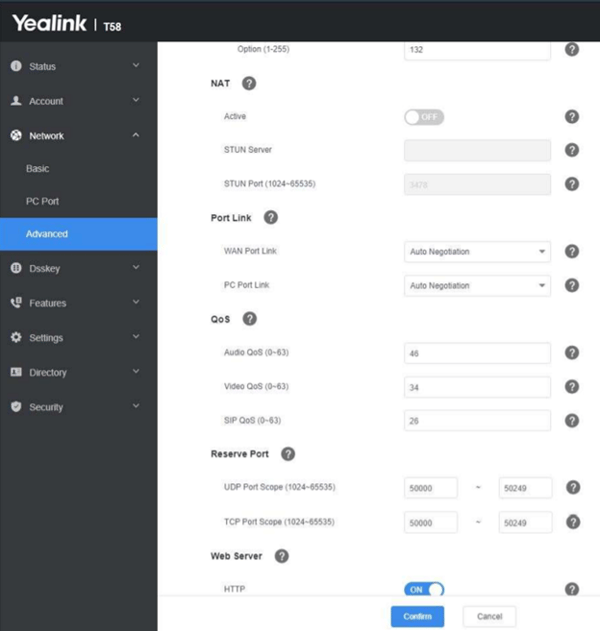
Features
Navigate to Features > Forward & DnD to configure the user’s forwarding options:
- Busy Forward > Target: enter the extension/user DID or the DID the calls will be forwarded to
- No Answer Forward > Target: enter the extension/user DID or the DID the calls will be forwarded to.
-
After Ring Time: around 15 seconds (how long the forwarding number will ring after the No Answer option is hit.
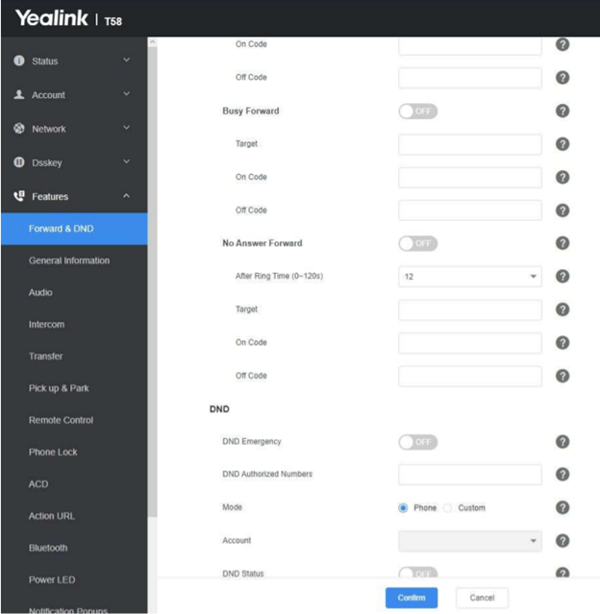
Phone
Go to Phone or Settings > Preferences and make the following change
- DHCP Time = Disabled
- Set the correct Time Zone
- Enable or Disable Daylight Saving Time based on your location's DST cycle (If you do not configure this correctly, inbound calls will likely fail)
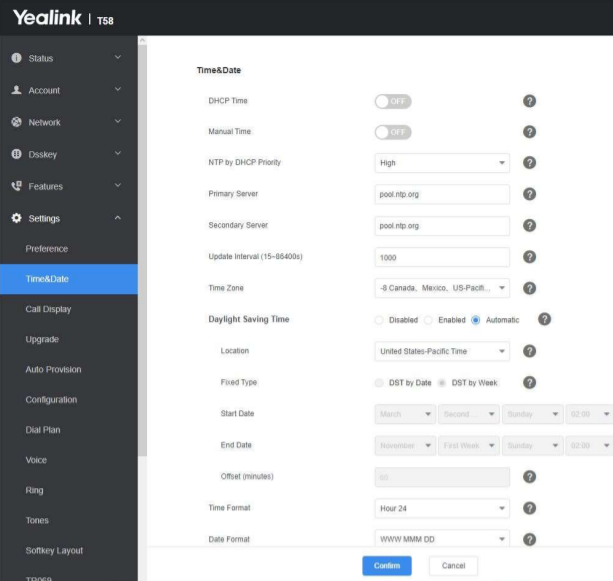
Settings > Dial Plan > Dial Now (for 3-digit extensions)
- 1[2-9]xx[2-9]xxxxxx
- [2-9]xx[2-9]xxxxxx
- 911
- [2-8]11
- xxx[0-1]
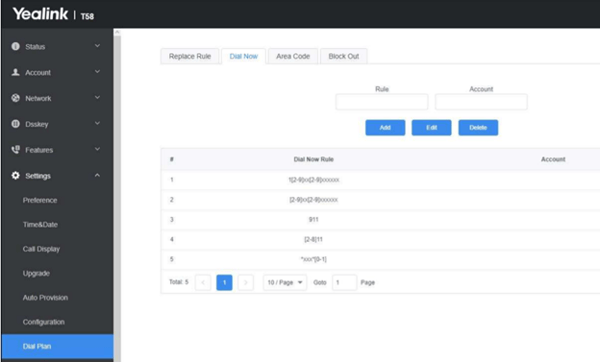
After all these settings are good, the configuration is done. The phone will restart itself. Do not unplug the phone from the power while it's restarting. The phone may restart several times, do not interrupt this process.