Preview Dialing
How preview dialer works

Preview dialing mode operates in the following way:
- A new campaign call is assigned to an Agent listed in the outbound campaign, if this agent is currently online & available, with the webphone enabled;
- The information about the future call is displayed in the Agent's webphone;
- The Agent reviews the information about the call and decides whether to start the call or not:
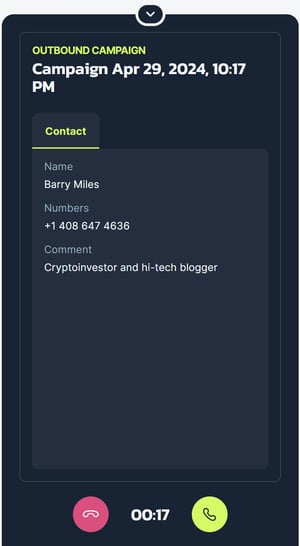
- if the Agent accepts, an outbound call to the phone number is initiated;
- if the Agent declines, the call will be transferred to the next available Agent.
Timing settings

The preview mode has the following campaign call settings:
- Preview time: the time (5-120 seconds) during which the Agent will preview the campaign call details in the webphone and must decide whether to accept or decline the call.
- Wrap-up time: the time (5-300 seconds) during which the Agent does the wrap-up for the campaign call: for example, selects the agent disposition, leaves notes, etc. During this time, the Agent is considered busy and will not receive any incoming calls.
- Max ring time: the time (15-60 seconds) during which the system will get the campaign call to ring before it moves on to the next record.
Dialing attempts

You can specify the following settings for repeated attempts to make campaign calls:
- Default retry period: the minimum time before trying to call the same record again. Can be set at these limits: 15-59 seconds, 1-59 minutes, 1-23 hours, or 1-30 days.
- Max attempts per number: the maximum number of times (1-20) the dialer will try to call a contact's number in this campaign.
If a contact record includes 3 phone numbers, and we set up Max attempts per number = 3, the system will dial each number 3 times, totaling 9 calls.
System disposition

You can configure how to automatically handle the campaign calls that didn't connect. There is a list of pre-defined call outcomes:
- Contact busy: the contact declined the call or was on another call;
- Contact no response: the contact did not answer the call within the Max ring time;
- Agent abandoned: the Agent disconnected the call;
- Invalid number: the call rang to an incorrect phone number.
For each outcome, you can specify one of 2 options:

- Retry: Make more attempts to call the same contact's number (by default, it's per your Dialing attempts settings – or you can set up the custom dialing attempts for each system disposition);
- Final: Don't make any further attempts to call the same number.
For example, we go with the following settings: Retry period = 30 min, Attempts per number = 3. If the first call fails to connect, a retry call will be made in 30 minutes, and the total number of unsuccessful dialing attempts cannot exceed 3.
This limit can be reached either with three Contact busy outcomes or with a combination of one Contact busy, one Contact no response and one Agent abandoned outcome, totaling 3. After reaching this limit, there will be no further attempts to call this number.
Agent disposition
 You can add, modify and configure the call outcomes that your Agents can select in the webphone during the wrap-up period, after completing a campaign call.
You can add, modify and configure the call outcomes that your Agents can select in the webphone during the wrap-up period, after completing a campaign call.
IMPORTANT: Make sure you've toggled on the agent dispositions you'd like to use before running a campaign! Otherwise, they won't be showing up for your Agents.
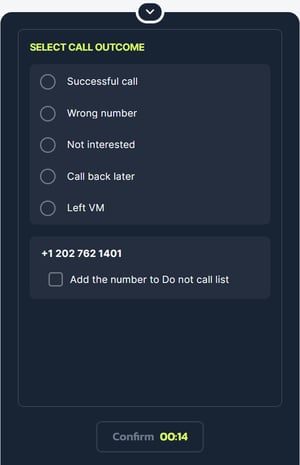
You can have up to 30 agent dispositions in total on your MightyCall account. Each call outcome:
- can be enabled/disabled for the campaign using the corresponding toggle;
- can be renamed;
- can have Retry or Final options applied, similar to system dispositions;
- can have custom retry logic similar to system dispositions.
The set of available agent dispositions is shared across all outbound campaigns. Renaming an agent disposition within one campaign changes its name across all other campaigns.
Once added, an agent disposition cannot be deleted.