Managing Your Team (Classic)
In the Team section, you can view and manage your current team members and groups.
You can also see available user seats on your MightyCall account (if there are no spare user seats, you can purchase an extra one), as well as proceed to creating a group with a click of a button.
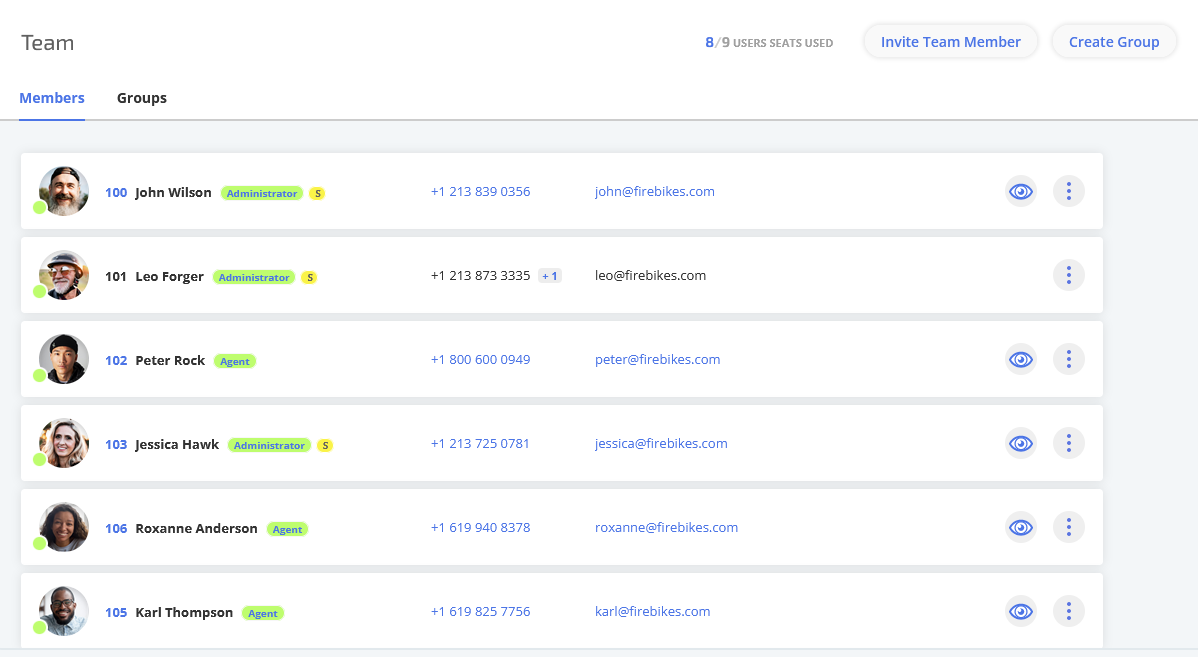
Note that you can see the presence status of each team member: whether they are currently available, in DnD or on the phone. You can also see their roles as labels next to their names.
Managing team members
To view a team member's profile, you need to click on their line.

Administrators and Managers with the access to the Team section can also supervise, edit and delete their team member profiles, plus reset their passwords.
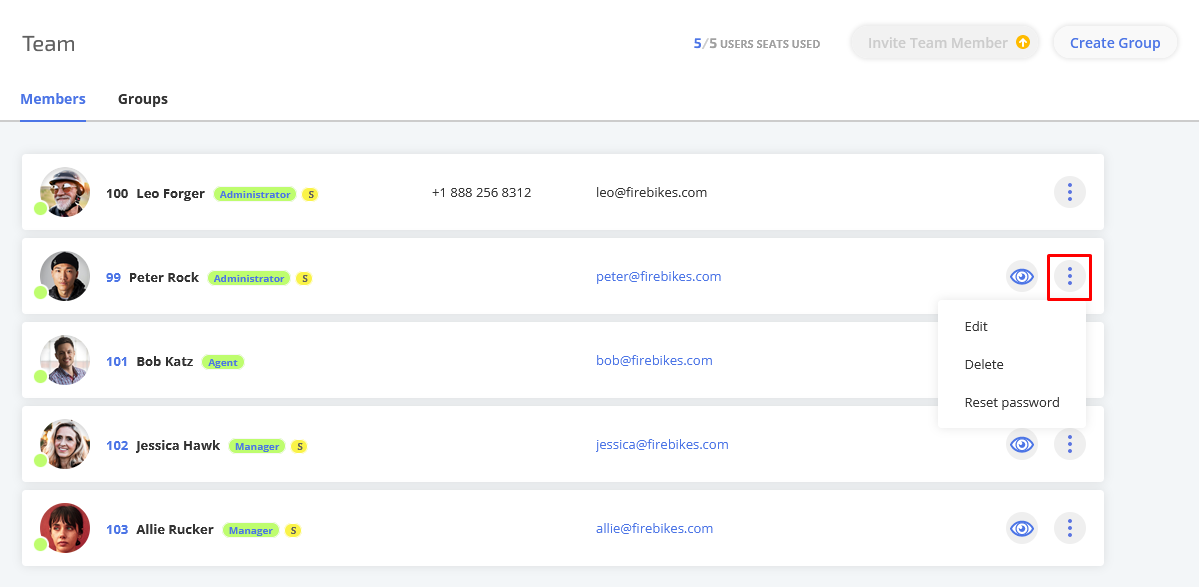
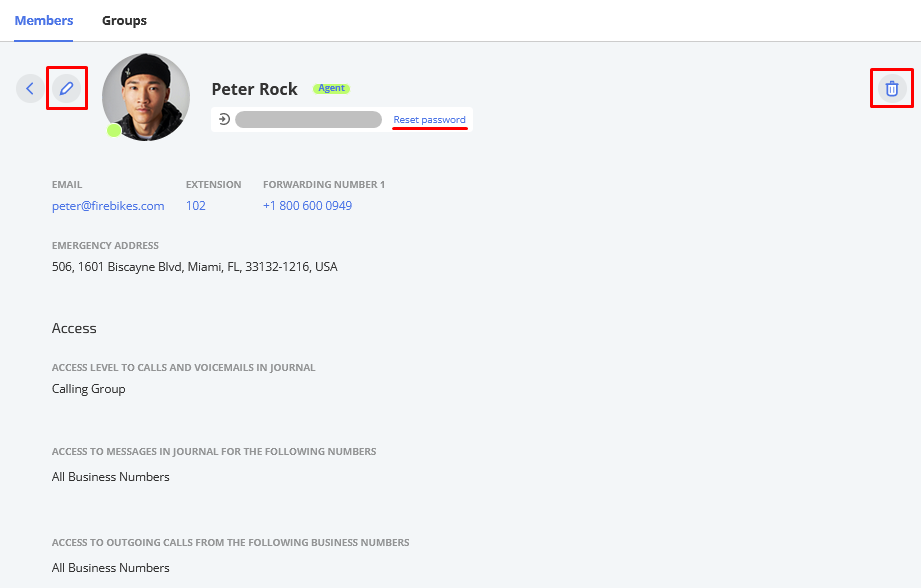
You can't delete the very first Administrator on the account.
When viewing another team member's profile, Agents won't have any additional options.
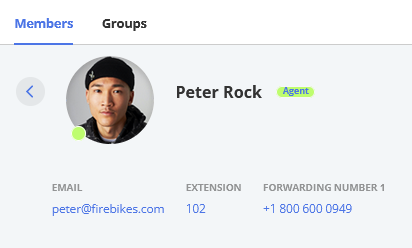
Supervising team members
To supervise a team member, click on the eye icon on their line: you will be able to see the MightyCall account exactly as they do and have the same access to information as them.

You will also be able to edit their profile and settings.
Inviting new members
To invite a new team member, it's enough to provide their first & last name and the email the invitation will be sent to, as well as set their role & access level. You can, however, fill out additional information for the team member you're sending the invitation to by clicking on the expand icon in the upper right corner of the tab.
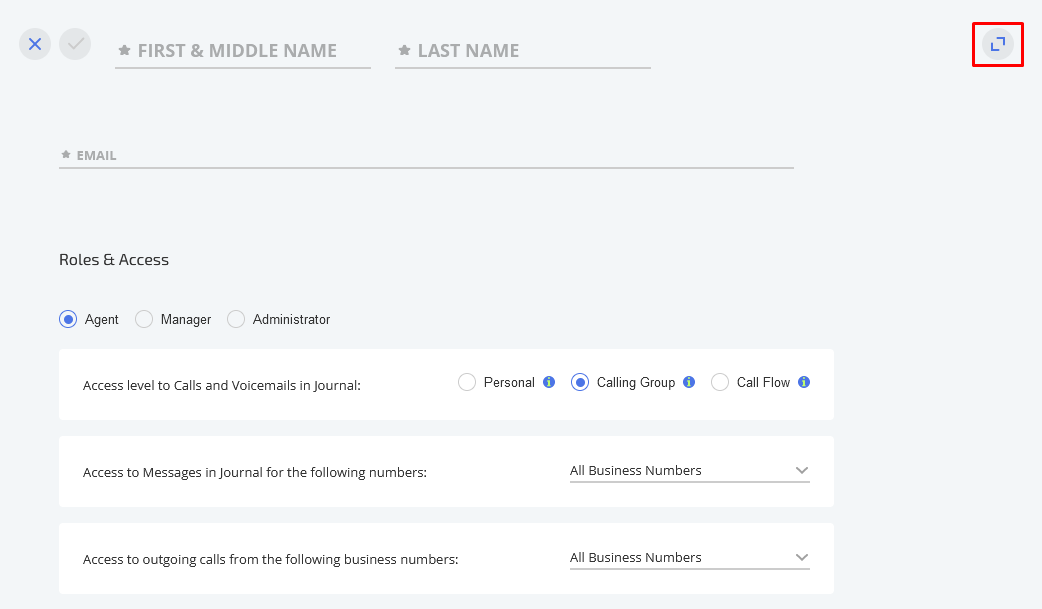
Here you can pre-select their time zone, set up a specific extension and add phone numbers the calls can be forwarded to from your business numbers in advance. You can also add a nice userpic for them 😉
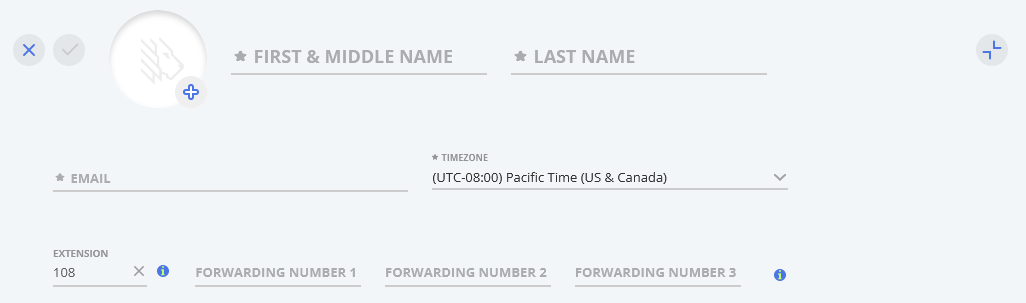
Invited team members who haven't logged in yet will be grayed in the list of team members. You can resend an invitation to them by clicking in the arrow icon next to Invited.

Managing groups
Groups are used to facilitate managing your Call to Group action in call flows. It is also an efficient way to bring your agents into teams.
Administrators and Managers with the access to the Team section can add new groups, edit and delete the existing ones. Agents can view groups only.
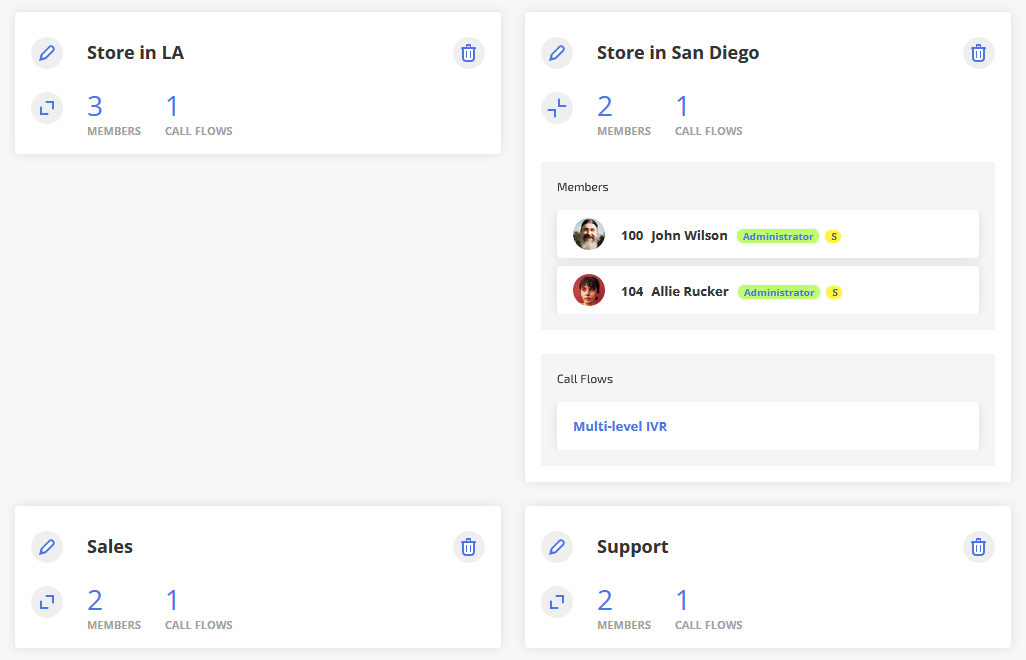
A group can include up to 10 members:
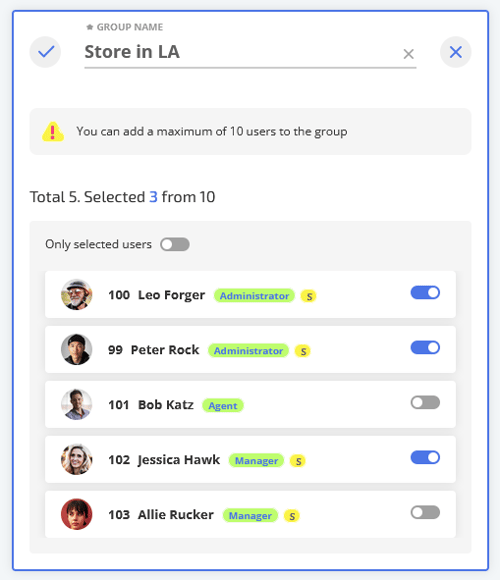
Groups created under Call flow will also be present under the Groups tab:
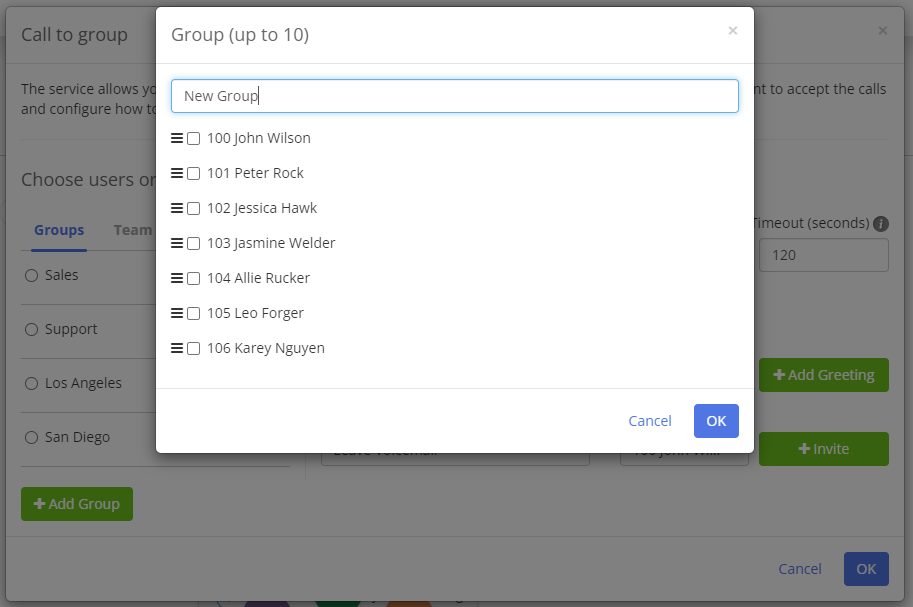
You can set the order of member in the group when creating a new group in the Call Flow section.