Integrating MightyCall with Zapier
This feature allows Zapier to integrate MightyCall with your CRM system, Google Sheets, or Slack. Zapier moves info between MightyCall and your web apps automatically.
Steps to follow
There are two ways you can create Zaps: with an already existing Zap or customize your Zap.
- Log in to Zapier and click on Create → Zaps.
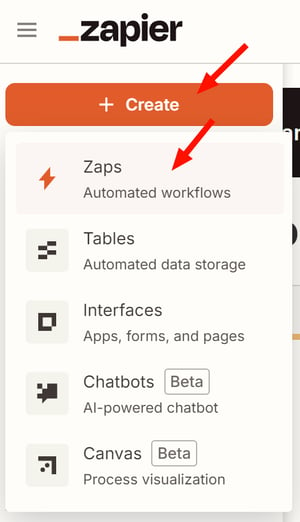
- In the pop-up window, choose Webhooks by Zapier.

- Next, select Choose Trigger Event → Catch Raw Hook, and press Continue.


- In the new screen, copy the generated webhook URL.

- Go to Integrations → API → WebHooks section in your MightyCall account. Insert the generated URL in the Enter the URL field and click Save Changes.

- Return to Zapier and press Continue. If Zapier cannot pull up the data, it will give you an error, File cannot be found. If it is successful, it would pull up the information this way.

- Click to continue with the selected record to complete the Trigger setup. To proceed to the Action setup, select another app: for example, Google Sheets. Select the action event and the account to use.

- After completing the base settings, configure the action.

- Test the step, and it will create a spreadsheet row in the selected spreadsheet.


- Publish the Zap to make it go live.
EventType, including:
-
OutgoingCall – initiate an outgoing call
-
OutgoingCallConnected – the outgoing call is connected
-
OutgoingCallCompleted – the outgoing call is completed
-
IncomingCall – initiate an incoming call
-
IncomingCallRinging – initiate ringing for an incoming call
-
IncomingCallStopRinging – end the incoming call if no one answers
-
IncomingCallConnected – the incoming call is connected
-
IncomingCallCompleted – the incoming call is completed
Fields captured can be the following:
-
Body__From – the number from which the call is initiated
-
Body__To – the number to which the call is directed
-
Timestamp – the time of the event
-
Body__Extension – the extension of the employee associated with the call
-
CallId – the call’s unique ID
Additional filters and event configurations may be set for all of the above fields.