General Voicemail Box
General Voicemail Box (GVM) allows configuring the general company voicemail box without creating a separate user: GVM voicemails can be seen and handled by every user on the MightyCall account.
- General Voicemail Box in call flows
- GVM notifications
- GVM in the Agent workspace
- GVM in the Call log
General Voicemail Box in call flows
There are three main scenarios where GVM can be used in call flows:
Call to group
Call to Group has a No-answer rule with the Leave Voicemail → GVM option in the drop-down list:

Once you choose GVM, you can set a voice greeting. To do that, click General Voicemail Box Settings.
Please note that the voice greeting will always be played for any incoming call, regardless the call flow it came through. The same goes for the next two scenarios.
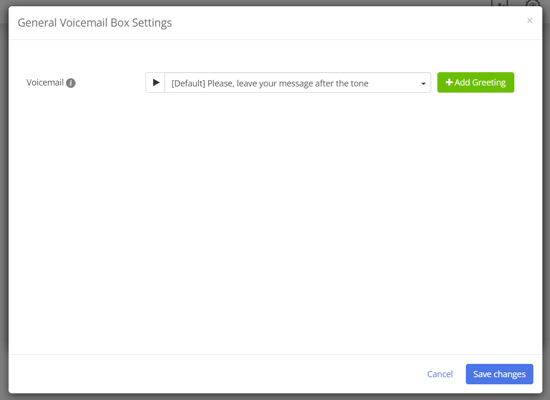
Call queue
For the Call Queue, it will be and then → Leave Voicemail → GVM:
 You can also select GVM as an option to play invitation to leave a voicemail. Once you choose GVM, click General Voicemail Box Settings to choose a voice greeting.
You can also select GVM as an option to play invitation to leave a voicemail. Once you choose GVM, click General Voicemail Box Settings to choose a voice greeting.
Leave voicemail
There is an option to leave voicemail in GVM, not for a specific user:

GVM notifications
Once a new voicemail lands in GVM, every user receives an email notification if they have Send new Voicemail notifications via Email enabled in their Settings.

GVM in the Agent workspace
In the Agent workspace, users can access and delete all the voicemails, including those left in the GVM, if their scope is more than Personal. As for the users with the Personal scope, they can access voicemails left for their extension and for the GVM, yet they can only delete their extension voicemails.
GVM in the Call log
There is a filter No employee that can be enabled in the Call Log to show the voicemails in the General Voicemail Box.
