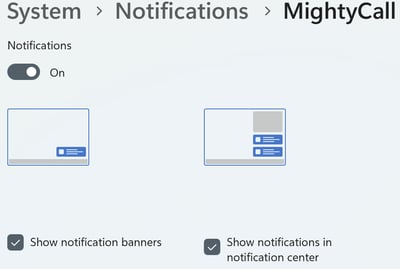Enabling Notifications for Desktop App
To make sure you receive notifications about incoming calls in MightyCall desktop app, please do the following:
There are currently no notifications for incoming SMS/MMS in the desktop app, only in the mobile apps.
For Windows 10
1. Click on the Start button in the bottom toolbar, go to your Settings > System > Notifications & actions and make sure they are enabled:
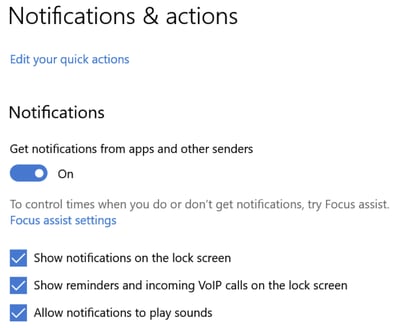
2. Under Get notifications from these senders, find MightyCall: you can turn on or turn off notification banners, set up your lock screen privacy, turn notification sounds on or off, and set the priority of notifications for our desktop app.
For Windows 11
1. Click on the Start button in the bottom toolbar, go to your Settings > System > Notifications and make sure they are enabled:
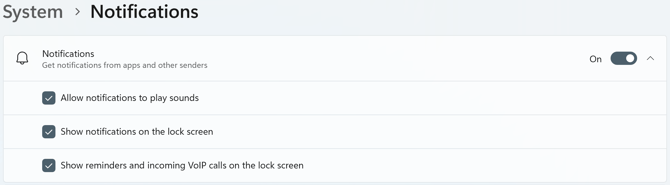
2. Scroll down and make sure the notifications are enabled for MightyCall desktop app: