Dispositions Report
About Dispositions
The Dispositions report is located under the Reports tab: it shows the amount of calls under every disposition on a MightyCall account for a specified period of time.

Access to Dispositions
The Dispositions report is currently available for all users, regardless of their role. However, Agents will only see the calls they are part of.
Page layout
The Dispositions page includes several columns with data, which can be added to the view or hidden by clicking on the Columns button:

Columns can also be rearranged by dragging & dropping them in the Selected list.
Essentials
This is a default column, it can’t be hidden, it remains fixed in the left part of the Disposition page. Depending on your choice, the displayed dispositions will be sorted by:
- Employee: the current and former employees, plus the calls not routed to any employee;
- Campaign: all campaigns, including the deleted ones;
- Business number: all business numbers, including the deleted ones;
- Day of week;
- Hour of day;
- Quarter;
- Month;
- Week;
- Day.
System dispositions
Contact busy
The call was declined by the contact, or the contact was busy on another call at the time of the call.
Contact no response
The call wasn't answered in the specified ringing period.
Agent abandoned
The Agent ended the outgoing call.
Invalid number
The dialed number doesn't exist.
Contact abandoned
The contact ended the call that wasn't a part of a queue.
Answering machine
The campaign call went to an answering machine/voicemail box.
No-agent route
The inbound call was ended either because it went to a non-Agent call flow option (Disconnect, Play Audio, Voicemail) or because the caller hung up before they were transferred to an Agent (during a greeting, voice menu (IVR) instructions or after entering incorrect details in the Dial by Name option).
Call to Self
The call is dropped by the system as it might be looping to the Agent due to incorrect call forwarding settings.
Agent no response
The Agent didn't answer the incoming call, or didn't accept a call request/incoming call for an outbound campaign.
Agent busy
The Agent is busy on a call.
Agent DND
The Agent is in the DND mode.
Agent nonexistent
The call went to a disabled Agent or non-existent user extension.
Insufficient funds
The call didn't go through as the account is out of the talking minutes limit, and there are no refill minutes available.
Server error
The call wasn't completed due to a server error.
Conversation timed out
The call ended as it lasted more than 90 minutes (the current maximum call duration).
Access denied
The call was declined due to an inactive MightyCall account, no emergency address, or a disabled call forwarding option (for example, when the webphone is disabled).
Agent deferred
The call request within the outbound campaign was declined by the Agent.
Abandoned queue
The caller ended the call while waiting to be connected in a queue.
Callback request
The caller requested a callback while waiting to be connected in a queue.
Connected
The call was successfully connected.
Blocked by DNC
The call wasn't completed as the destination number is on the DNC list on the account.
Blocked by FDNC
The call wasn't completed as the destination number is on the National DNC list.
Dropped by contact
The inbound call was dropped by the caller within 4 seconds, the outbound call dropped by the caller within 2 seconds.
Agent dispositions
The agent dispositions created on your MightyCall account.
Views & export
You can change the line density for a more compact or extended view:


You can also click on the refresh button to refresh the list of calls, or on the CSV button to export the generated report as a CSV file.

The refresh button appears only if the selected period includes a future time period, e.g. any date preset that has not been finished yet (This Week, This Month, etc.) or Today with the Full day toggle on (so the data can be updated at any moment until the end of the day).
Time range
By default, the Campaigns report shows all dispositioned calls for all the time on a MightyCall account. You can specify the dates & time for the dispositions to display, as well as the timezone solely to show in the report.
Toggling on/off the Full day switch will disable/enable selecting the exact timeframe for showing the logged dispositions.
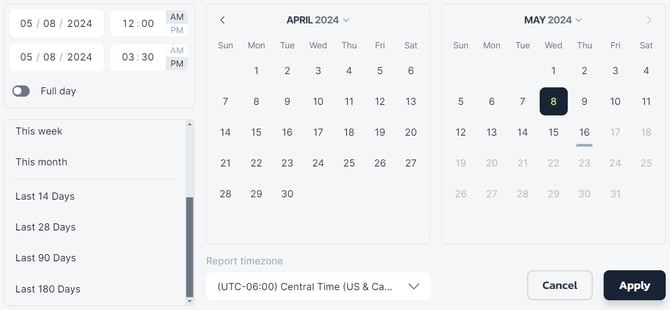
Preset time periods include Today, Yesterday, Last 7 days, Last 30 days, This week, This month. Other available presets include Last 14 days, Last 28 days, Last 90 days and Last 180 days.
All selected columns, applied filters and time periods are saved in the local storage of the browser, so next time you load the Dispositions page, it will be shown with the presets you chose, not reset to the defaults.
Available filters
You can filter the data displayed in the Dispositions report by different parameters: Direction, Result, Business number, Employee, Workgroup, Campaign.

The filters can be expanded or collapsed by clicking on the Filters button or on the arrow icon at the center of the tab.
Direction
You can limit the view to inbound, regular/campaign outbound or internal calls between team members.

Result
You can limit the view to calls that did or didn’t connect, or were dropped. Dropped calls last less than 4 seconds and are usually inbound.
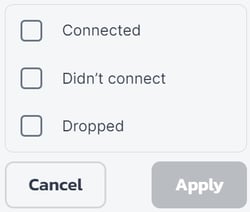
To view unanswered calls, select Outbound calls + Didn’t connect.
Business number
You can limit the view to certain business numbers. An X icon is shown for the business numbers that were deleted from the MightyCall account.

Employee
This filter is available only for Managers & Administrators.
You can limit the view to certain team members. An X icon is shown for the employees that were deleted from the MightyCall account.

No employee filter shows the calls that were either routed directly to the General Voicemail Box, or where the callers hung up during greetings or IVR instructions, resulting in no specific employee handling the calls.
Workgroup
Administrators & Managers can limit the view to certain workgroups.

Agents will have the following option for this filter:

They can select the calls that were routed to them as part of a calling group/queue.
Campaign
You can filter out the calls on specific outbound campaigns. An X icon is shown for the campaigns that were deleted from the MightyCall account.
