Dial by Name (Classic)
This feature allows callers to locate a person by specifying their name instead of an extension. A caller will be prompted to enter the first few letters of a person’s first or last name using their phone’s keypad.

How does it work?
The auto receptionist or voice receptionist will ask the caller to enter the first few letters of a person’s first or last name using their phone’s keypad. The caller will then hear a message, You are trying to reach... (The caller will hear the selected person’s pre-recorded voice greeting.)
If this is correct, the caller can connect to the selected person by pressing the # (hash) key.
In case of a typo, the caller will hear the following message, We were not able to find the name you have entered, please try again. To start over, the caller can press * (star) to try again.
Enabling Dial by Name
- To enable this feature, go to your Profile > Additional Settings and tick Dial by Name.
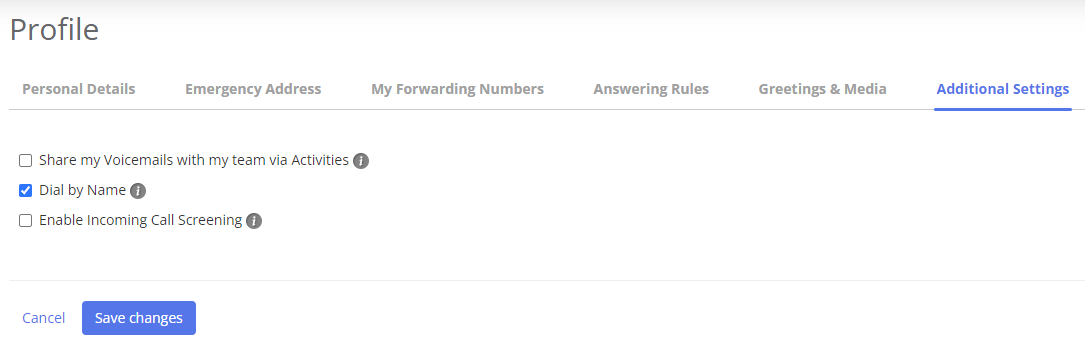
- Next, go to Greetings & Media and upload a greeting: it should include you pronouncing your first & last name clearly.
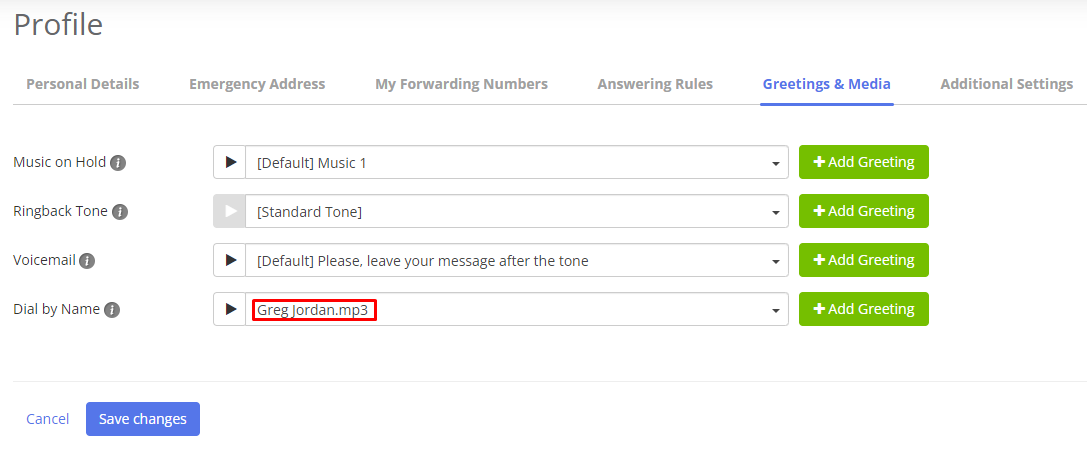
Dial by Name in call flows
First, please make sure you have Dial by Name enabled in your Profile.
If you want to add a call flow with the Dial by Name option, follow the steps below:
- Click on the Action menu (a circle of seven dots).
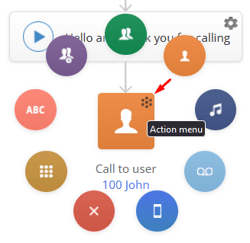
- Select Dial by Name.

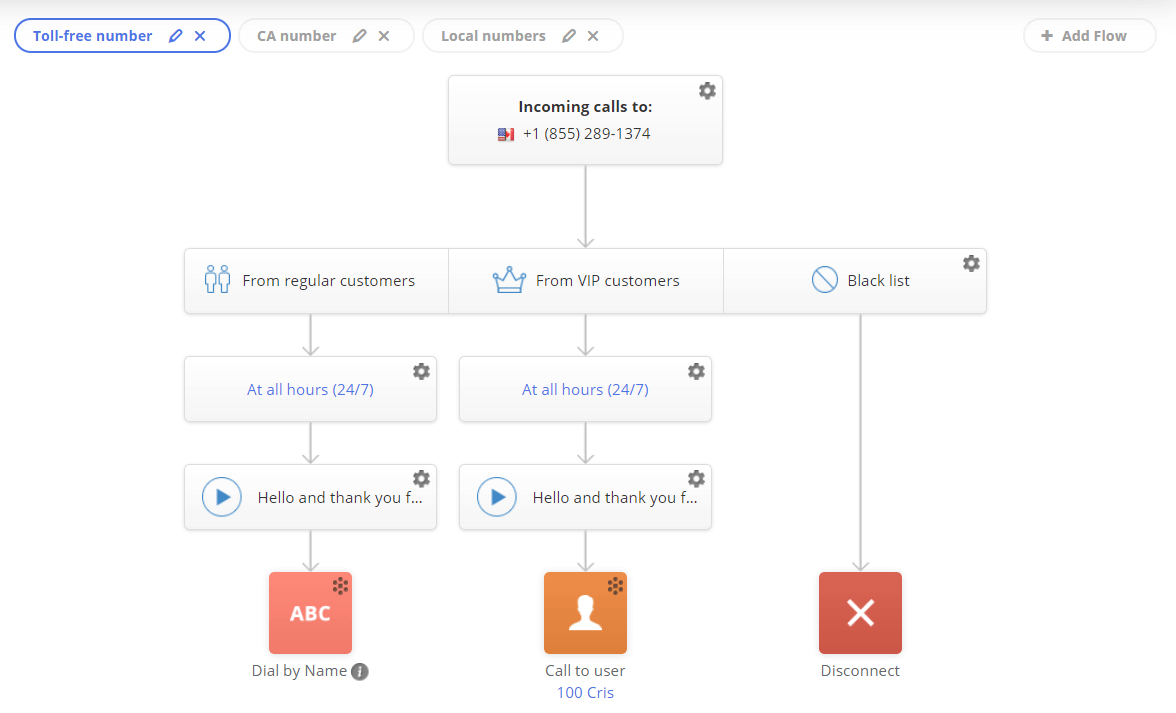
Don't forget to click on Save changes to save your progress!