Contacts (Classic)
MightyCall features a Business Contact Book which allows you to save information about your clients. You can find it under the Contacts tab in the menu on the left.
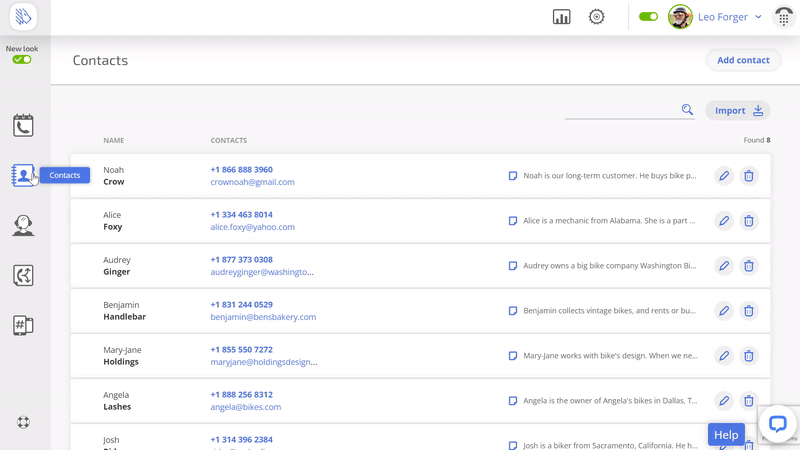
For each client you can add a name, email, and up to 20 phone numbers, as well as a personal comment visible to all users in the account.
Contacts are shared by all users in the account. A client created by one user will also be visible to all the other users in the team.
Names saved to the Contacts will be shown in the Journal, the webphone, and the mobile app.
How to add contacts
Importing contacts:
- You can upload a file in the CSV or vCard format into Contacts.
- For the best results, we recommend using the UTF-8 encoding.
- The maximum file size is 10 MB.
- The number of lines in one file must not exceed 9991.
To import a contact, click on the Import button in the top right corner of the Contacts tab.
Adding a new contact from the Journal:
- Go to the list of calls and click on the icon next to the corresponding phone number. Click Add a number to Contacts.
- Specify the contact’s first and last name and additional information: email and comments.
- Make sure to save your changes.
Add a new contact from scratch:
- Go to the Contacts section.
- Click the Add Contact button.
- Specify the contact’s first and last name, phone number, and additional information: email and comments.
- Save changes.
Contacts in the mobile app
Contacts are available in our mobile app as well. You can save contacts in the app through your call history to make life easier than having to create new contacts completely, and you can also edit contacts the same way. This is in addition to being able to leave comments on contacts and view your communication history with each individual contact.
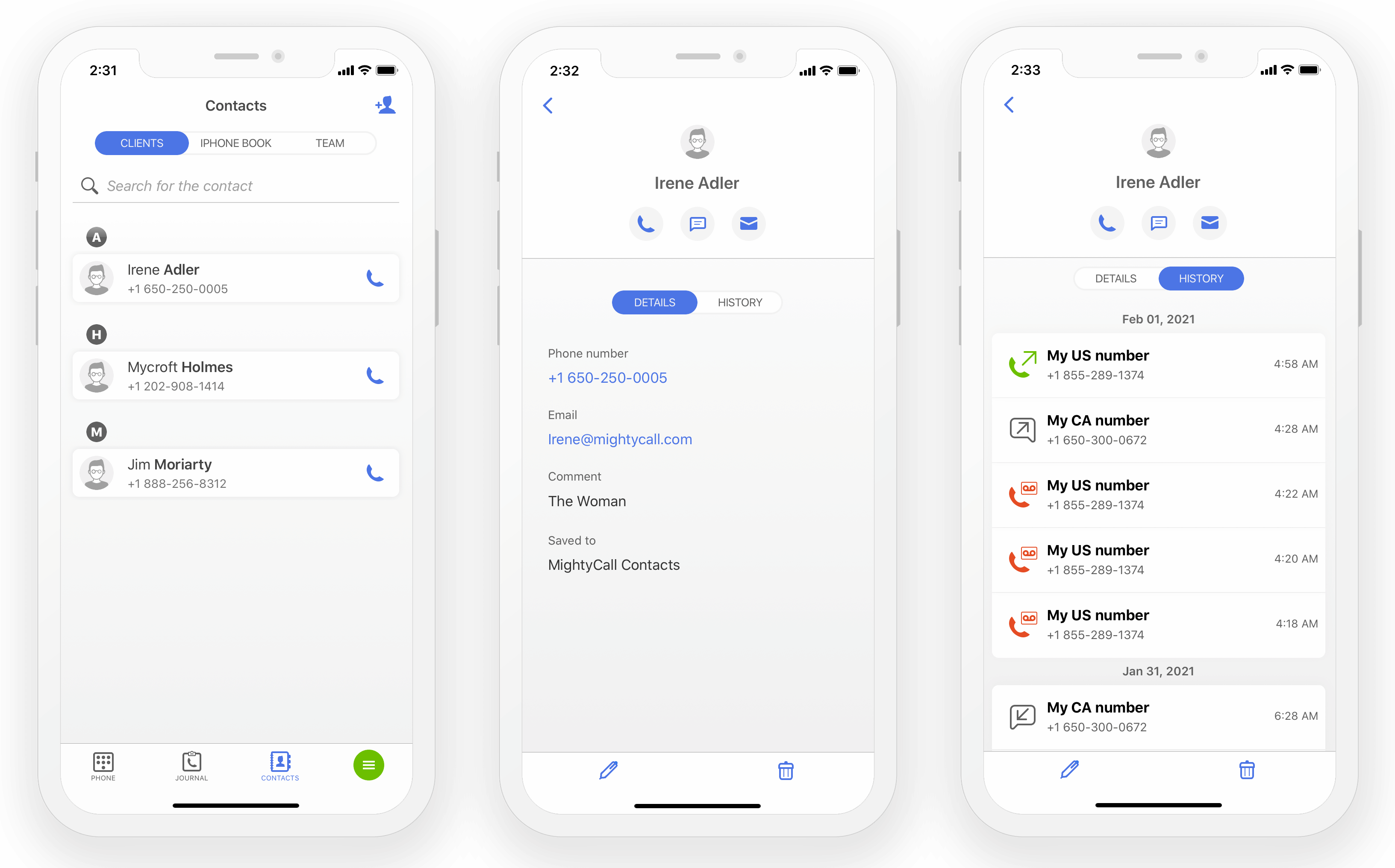
Notes
- You may create multiple contacts associated with one phone number. In this case, the interface will display the note Multiple contacts and will list all the names associated with this phone number.
- Calls from deleted or edited phone numbers will be shown without names.
- To create a contact, you need to save information in at least one field. If no number is associated with the contact, it will be displayed with the note: Name not set.
Contact Book limitations based on monthly plans
Some plans limit the number of contacts you may create in the Contacts. After reaching the contact limit, you will not be able to create new contacts, but you can edit the ones already created.
If the number of created contacts exceeds the available limit at the time of switching plans, you will not be able to create and edit contacts. Saved clients will be displayed in the Journal. After deleting “extra” contacts or switching to the appropriate plan, you will be able to edit/create contacts again.