Cisco SPA Adapter Configuration Guide
This article describes the configuration of Cisco SPA adapters, with the Cisco SPA112 taken as an example.
Accessing the web interface
• Connect the adapter to the network and find the IP address using network scanning software like Netscan (Windows) or Angry IP scanner (Mac).
• If the IP address of the SPA112 is unknown, lift the handset and dial ****, followed by 110# after the prompt. The IP address will be voiced to the user.
• The default username and password should both be admin.
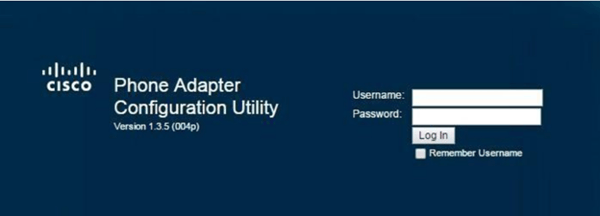
NOTE: if entering the adapter's IP address does not provide you with a web GUI, the adapter most likely has its web interface disabled, and must be logged into via the LAN port on the back of the adapter to have remote administration enabled.
Registration
Once logged into the SPA112, select the Quick setup tab in the top left corner.
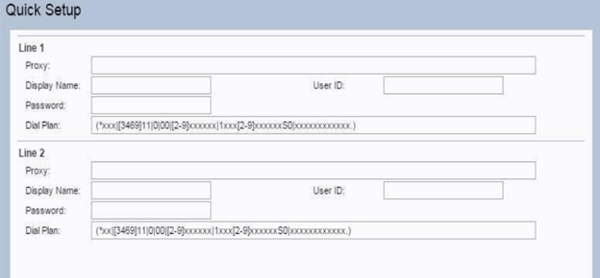
Fill in the Proxy, User ID, Password fields. You can specify anything in Display name, as it will only appear on calls that terminate to other MightyCall customers.
Get your credentials here: Settings > Forwarding Numbers > Get connection details.
Click Submit in the lower-left corner of the SPA112 admin UI when done.
Once the equipment is done saving the configuration, select the Voice tab at the top of the interface. Line 1 should now show as Registered.
Dial plan
3-digit extension dial plan: (*xxx|[3469]11|0|00|[2-9]xxxxxx|1xxx[2-9]xxxxxxS0|xxxxxxxxxxxx.)
4-digit extension dial plan: (*xxxx|[3469]11|0|00|[2-9]xxxxxx|1xxx[2-9]xxxxxxS0|xxxxxxxxxxxx.)
Voice Tab
Navigate to Voice > Line 1. Make note of the red arrows, and confirm your adapter’s configuration matches the changes marked.
- NAT Keep Alive: yes
- Network Jitter Level: very high
- SIP 100REL Enable: no
- SIP Port: anything of 5xxx (xxx will be the Ext number for this phone).
- Enable G729a and/or G711u codecs

Get your credentials here: Settings > Forwarding Numbers > Get connection details.
- Proxy and Outbound Proxy: from your connection details
- Use Outbound Proxy: yes
- Proxy Redundancy Method: Based on SRV Port
Subscription information should be filled with the data from your MightyCall account.
- Display name: any, e.g. extension
- Password: from the connection details
- UserID: the phone number
- Auth ID: ID from the connection details, and if used, Use Auth ID should be set to yes
SIP configuration of the SPA112
Navigate to SIP → Voice.
- RTP port Min: 30000
- RTP Port Max: 50000
- RTCP Tx Interval: 10

To configure Voicemail, navigate to Voice → Line 1 configuration, copy the same value in the Proxy field and paste it within the Mailbox Subscribe URL field:
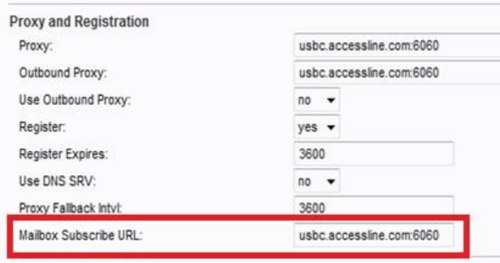
Star Codes
The SPA-112 has several star codes available. Several have been tested and have been documented below.
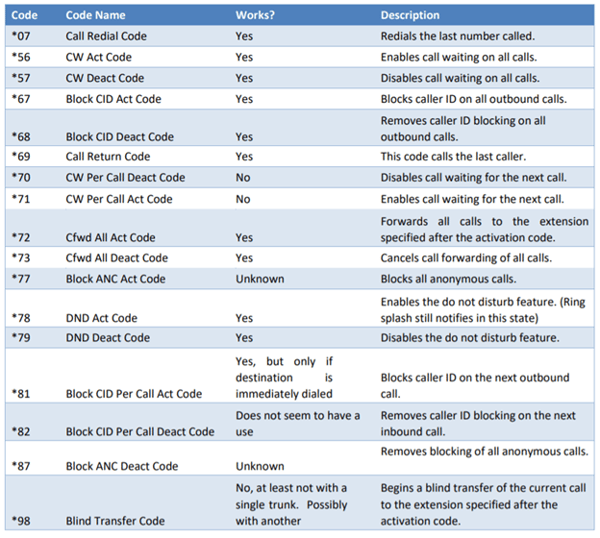
Bonus: Call transfer
Call transfer can be a challenge when it comes to analogue phones. Since it is not as obvious as with the SIP phones, here is a small guide on how to transfer a call if using an analog phone with an adapter:
- Have a call already established
- Press the flash key on the phone
- User should now hear a dial tone
- Dial the number you wish to transfer to
- Once the call connects, the user may announce the transfer to the destination party
- Pressing flash again will join the two calls, allowing all three parties to speak as if conferenced
- The user may now hang up to complete the transfer.

