Call to Group
Call to Group comes in handy when you can separate your staff into at least two departments, like Sales and Support. The calls can be set up to ring to the group members one by one or simultaneously, and if there are no available agents, you can set a no-answer rule and forward a call elsewhere.
Setting up calls to a group
- Click on the action menu (a circle of seven dots).

- Select Call to Group.

You can either select an existing group, or create a new one by clicking on Add Workgroup:

By default, a group can include up to 20 users.
Ring sequence
Calls to the group members can go in one of the following ways:
-
Sequentially
The call will go to the first team member, then to another one, and it will continue calling team member one by one until the timeout is over.
-
Simultaneously
The call will go to all team members at the same time, and whoever picks up first will receive the call.
-
Round Robin
The call will go to the first team member after the one who has got a previous call, the next to the person after them, etc.
Group timeout
Timeout here is the time period during which the calls will ring to your group members.
Make sure you've set up a correct timeout for Call to Group! It should give enough time to answer all team members if you chose the calls to ring sequentially. Neither it should exceed personal timeouts, if you chose the calls to ring simultaneously.
Example
You have 2 users in a group, Leo & Peter. Leo has set up incoming calls to go to his webphone and mobile app at the same time, with the timeout of 30 seconds. Peter has his calls ring to the webphone for 30 seconds first, then to his cell phone number for 24 seconds.
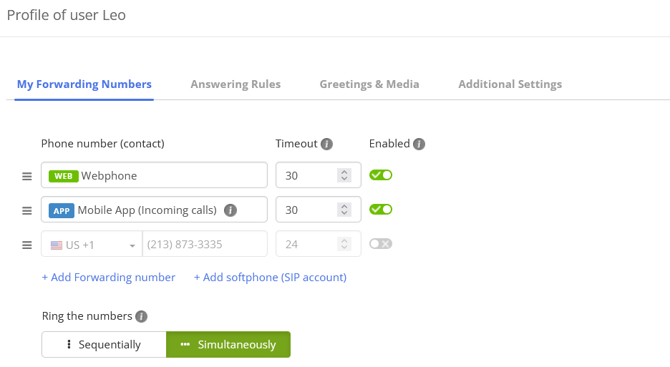
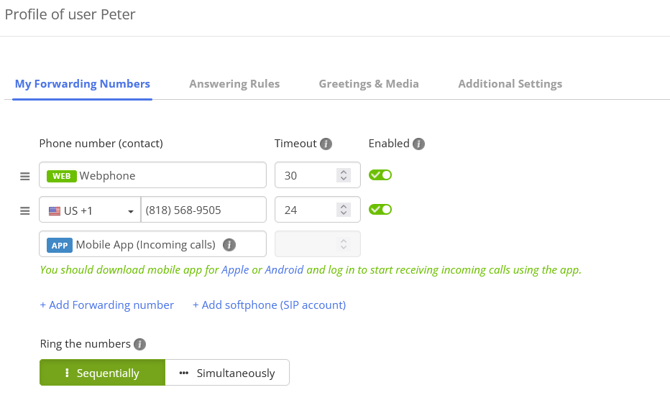
- If you want the calls to go simultaneously to Leo & Peter, then follow the no-answer rule, your group timeout should be 23 seconds because otherwise it will go to Peter's MightyCall voicemail, if no-one picks up.
- If you want the calls to go sequentially: first to Leo, then to Peter, and then follow the no-answer rule, your group timeout should be 83 seconds because otherwise it will go to Peter's MightyCall voicemail, if no-one picks up.
No answer rule
If there is no answer, you can set up how an incoming call is handled:
- you can have it automatically disconnect,
- send the call to another user (extension),
- send the call to another calling group (no more than 3 groups in the chain),
- play an audio message (you would need to record and upload it first),
- leave a voicemail for a user or in the General Voicemail box, or
- send the call to a non-MightyCall phone number.
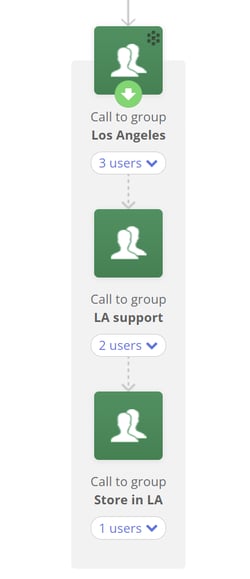
Also, It wouldn't be possible to send the calls back to any of the groups included in the chain: meaning, if you send the calls from Group 1 → Group 2 → Group 3, you won't be able to send the calls back to Group 1 or 2, if no-one in Group 3 picks up.