Auto Receptionist (IVR) (Classic)
Auto Receptionist, also known as IVR (Interactive Voice Response) allows callers to interact with a phone system via their phone’s keypad. You’ve definitely encountered them before, probably in the form of “Press 1 for Sales, press 2 for Support and press 3 to leave a voicemail.”
What is IVR?
Interactive Voice Response (IVR) is designed to:
- Greet callers
- Deliver necessary information
- Forward calls to the appropriate extension
- Take human error out of the system
How does it work?
The information playback menu starts the call (Press 1 for Sales, Press 2 for Support, etc.), and then forwards it to the proper destination using a routing system.
Most IVR systems designed for small businesses also contain a dial-by-name directory. This allows a caller to dial the first name, last name, or full name of the person they need, and the system will automatically forward the call there.
If a call goes to a group, the Automated Call Distribution determines who gets the call first using 1 of 3 distribution methods (which you can select and change at any time).
Running multiple auto-attendants on an IVR system allows you to handle things like:
- Business vs non-business hours
- Regular vs VIP clients
- Using multiple phone numbers
Setting up IVR
- Click on the Action menu (a circle of seven dots).
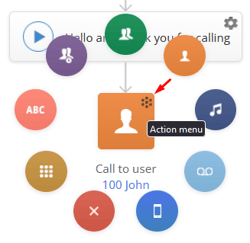
- Select Voice Menu.
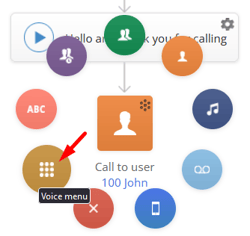
- Record your own greeting for the voice menu and a media prompt for incorrect input.
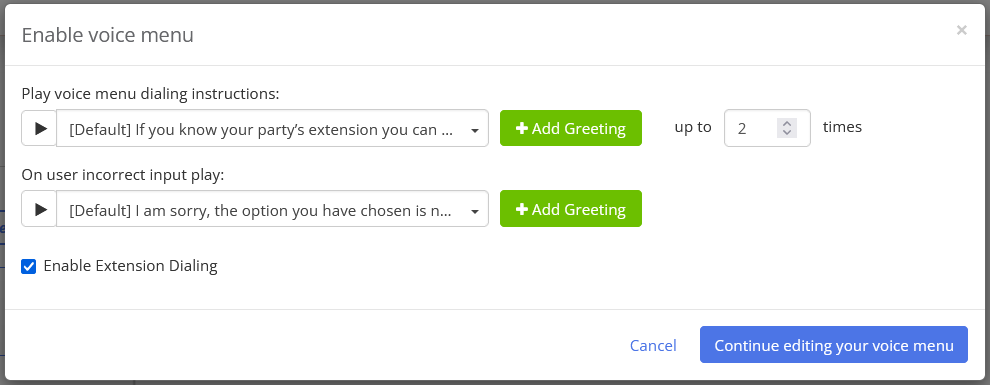
Please don't add the same greeting as the business greeting (1) and as the voice menu instructions (2) because they will play twice! Plus, the caller can't make a selection while the business greeting is playing.
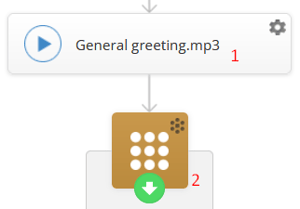
We recommend you to remove the business greeting and leave the voice menu one:
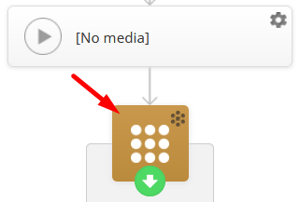
- Select the desired actions for digits 0 up to 9. You can click on the digit to change it, or delete a voice menu option by clicking on a cross icon next to it.
- Select the desired action for a timeout (if a caller just stays on the line without making a selection).
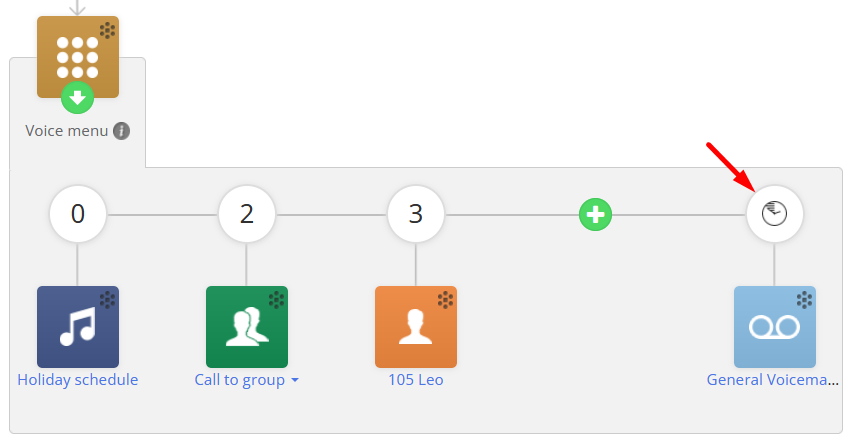
Don't forget to click on Save changes to save your progress!