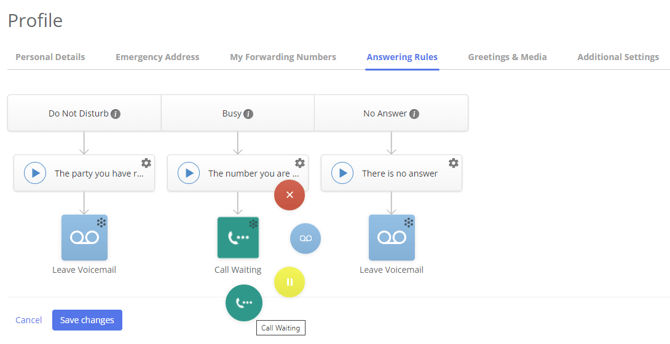Answering Rules (Classic)
Call answering rules define how your incoming calls will be handled, when you're in the DnD status, on a call or don't pick up the phone.
How the rules work
First, a default audio recording will be played informing the caller about the reason their call cannot be completed (it can be disabled by clicking on the gear icon in the upper right corner of a greeting block):
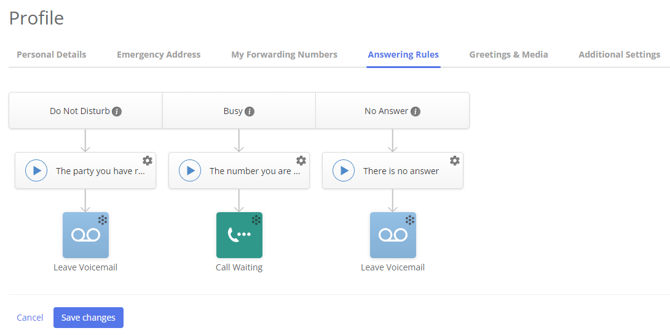
- If your status is set to Do not Disturb, the calls can disconnect or go to voicemail;
- If you're Busy, the calls can disconnect, get put on hold / sent to call waiting or go to voicemail;
- If there is No answer through your call forwarding options, the calls can disconnect or go to voicemail.
MightyCall voicemail
Calls will go to your MightyCall voicemail only when:
- Your status is set to Do Not Disturb;
- You do not answer an inbound call (for whatever reason).
Should the caller receive no answer, they will hear the standard voicemail message: “Please leave your message after the tone.” However, if you have recorded your own custom voicemail greeting, you can add it in the tab labeled Greetings & Media.
There is no need to add the voicemail greeting in the Answering Rules as well, because it will be played twice for the caller.
Call waiting
Call waiting is a feature that notifies the user that there is another call on the line and allows handling it.
Call waiting only works for the incoming calls via the Call to user action. Group or queue calls currently don't have the call waiting option available.
This feature is enabled by default. To disable it, navigate to Profile → Answering Rules → Busy. The last action under Busy rule should be anything but Call waiting. To enable it, choose Call waiting instead.